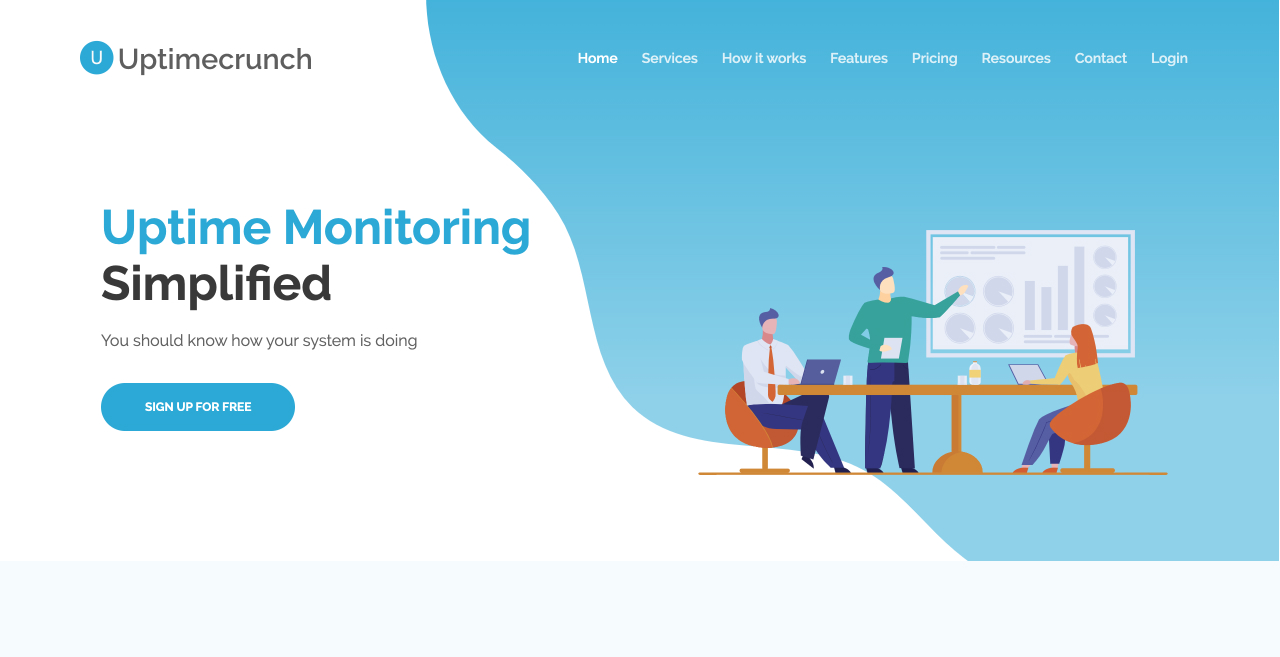Did you know?
Aside from getting Uptimecrunch notifications via email, you can also get notified through Slack as well. Do note that slack integration is only available on Startup and Corporate plans.
If you have the right plan, this is how you can set this up!
Step 1 - Log in Slack
First, you have to log into the Slack account which you want to receive notifications. The goal is to create a Slack App that connects to Uptimecrunch.
Step 2 - Create a Slack App
Once you're logged in, go to this link to create a Slack App.
-
Click on the "Create New App" button.
-
Input "Uptimecrunch" as the name
-
Select your workspace.
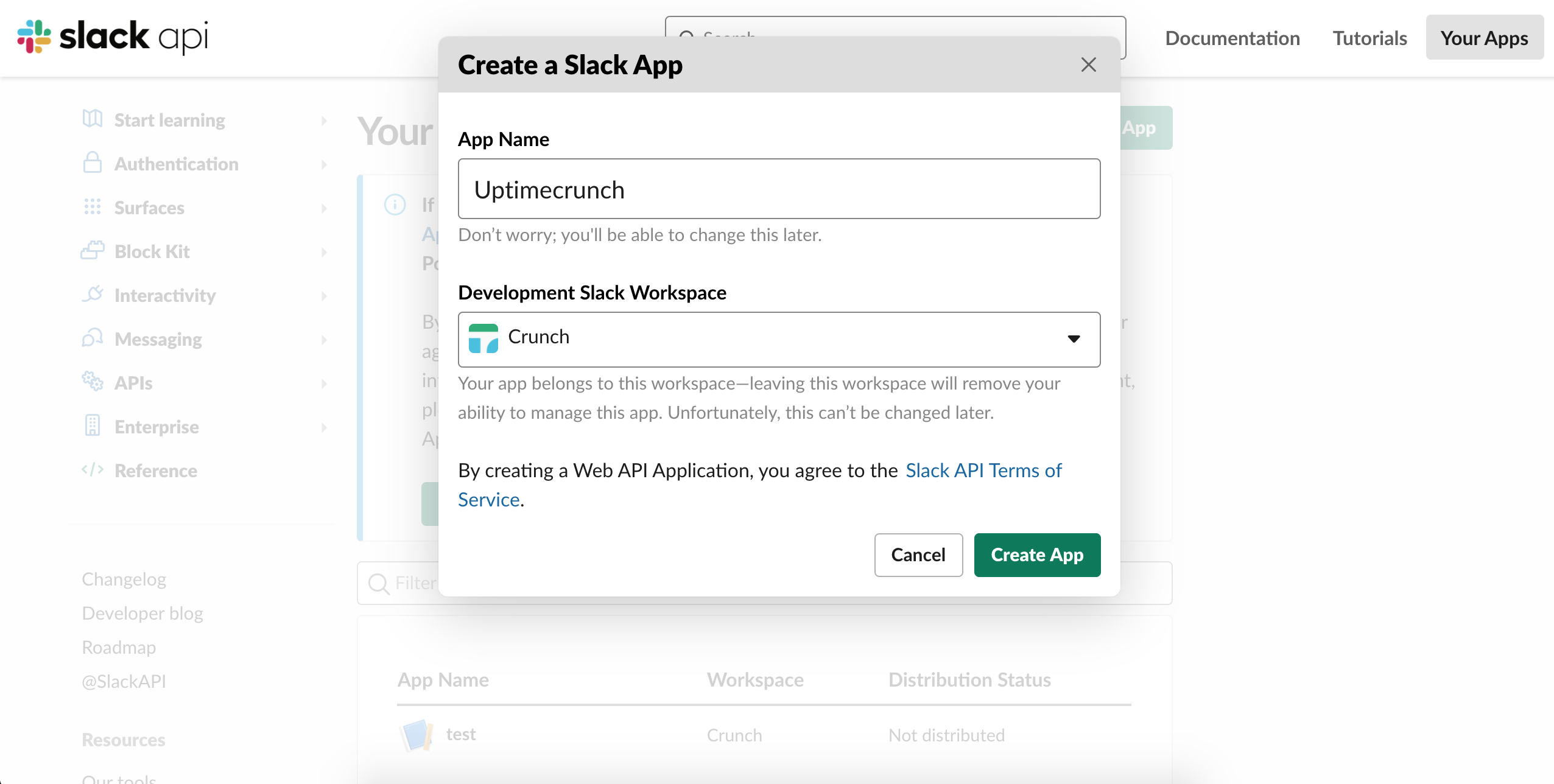
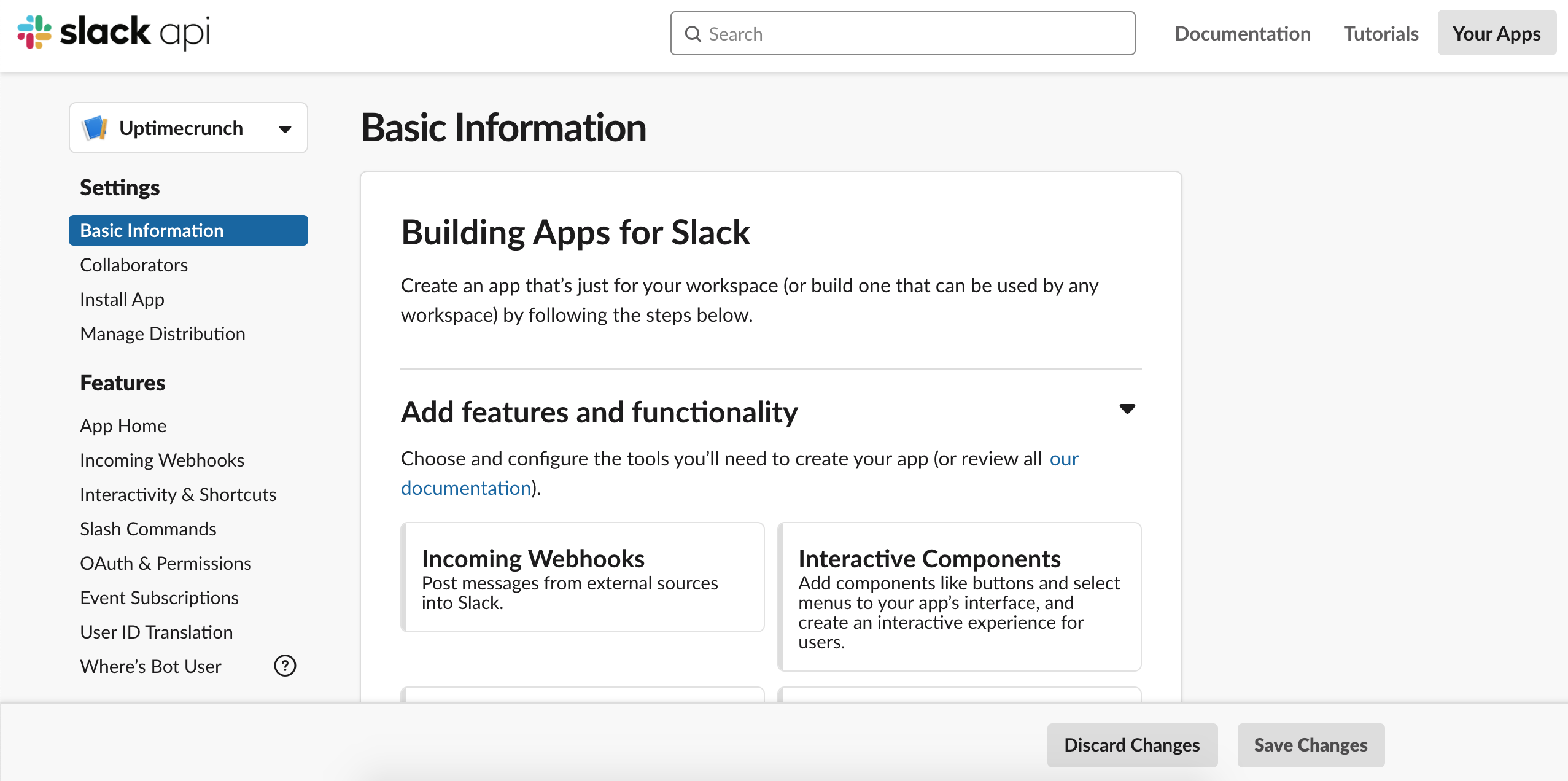
Step 3 - Enable Incoming Webhooks
Then, you need to enable incoming webhook by clicking on the webhook button and toggle it on.
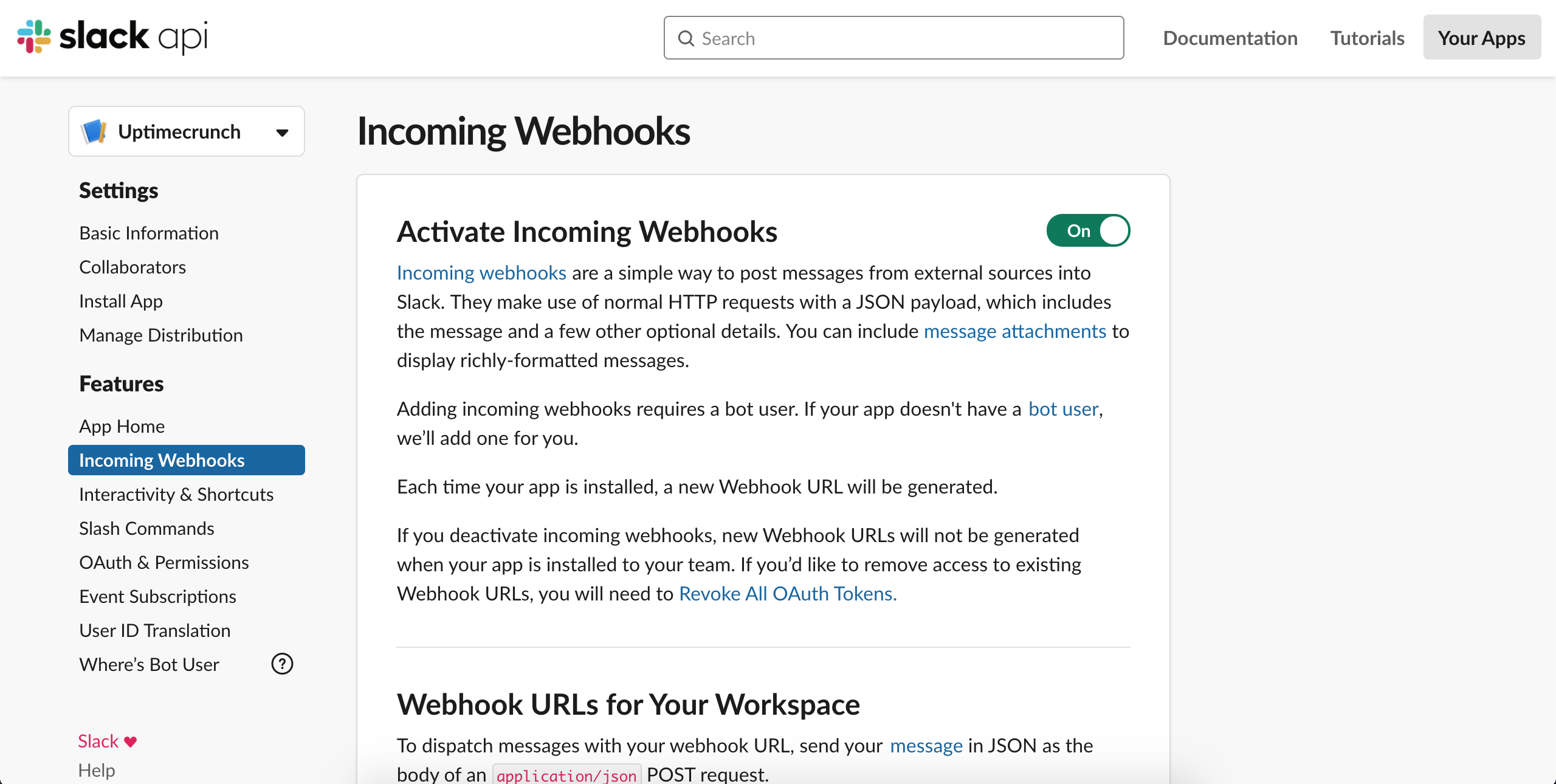
Step 4 - Create a Webhook
A new section appears below after you've enabled incoming webhooks. Scroll down and :-
-
click on the "Add New Webhook to Workspace" button.
-
Select your channel.
You'll see that your webhook URL has been created. Remember to copy this URL! You're gonna need it for later.
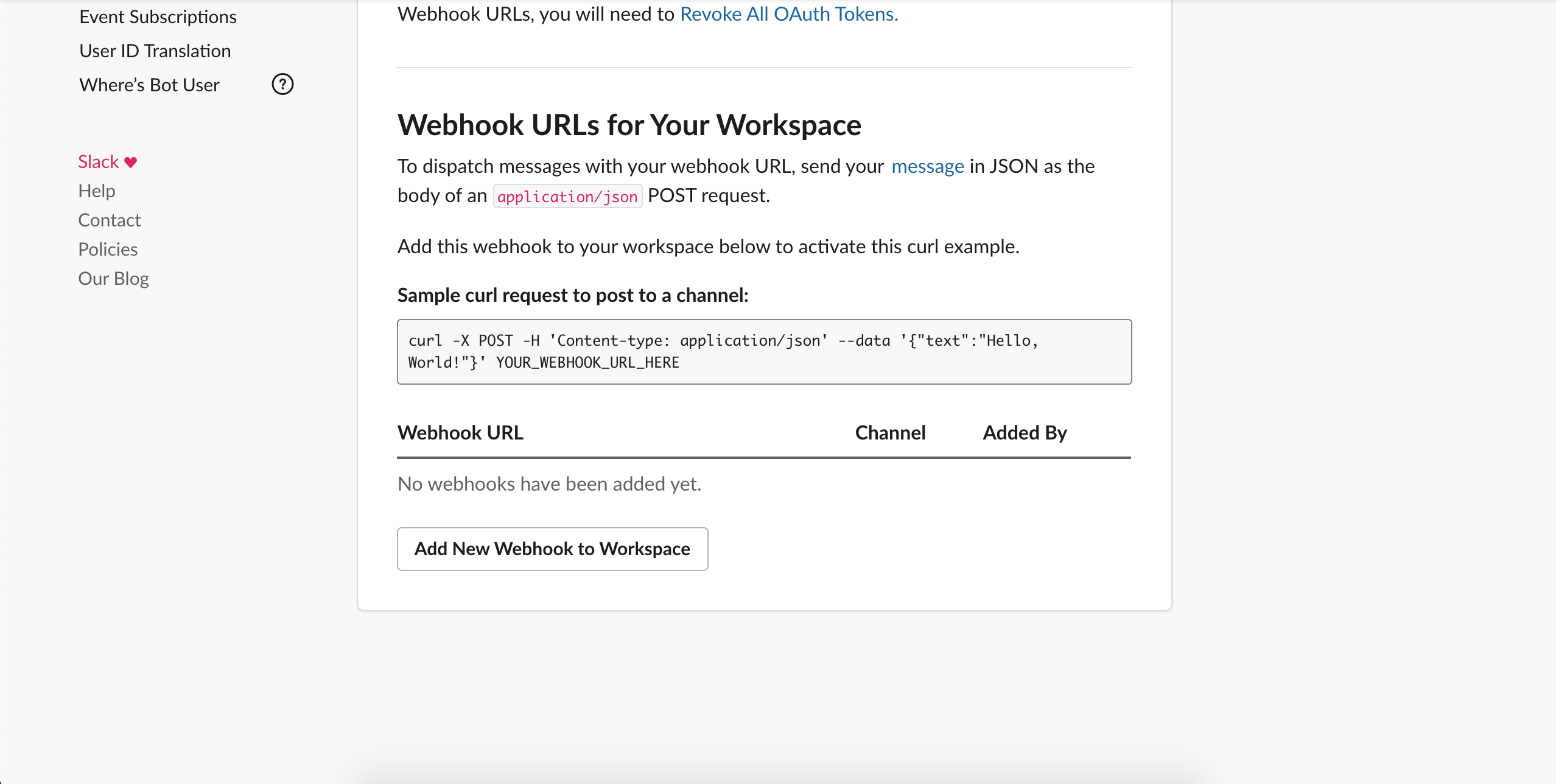
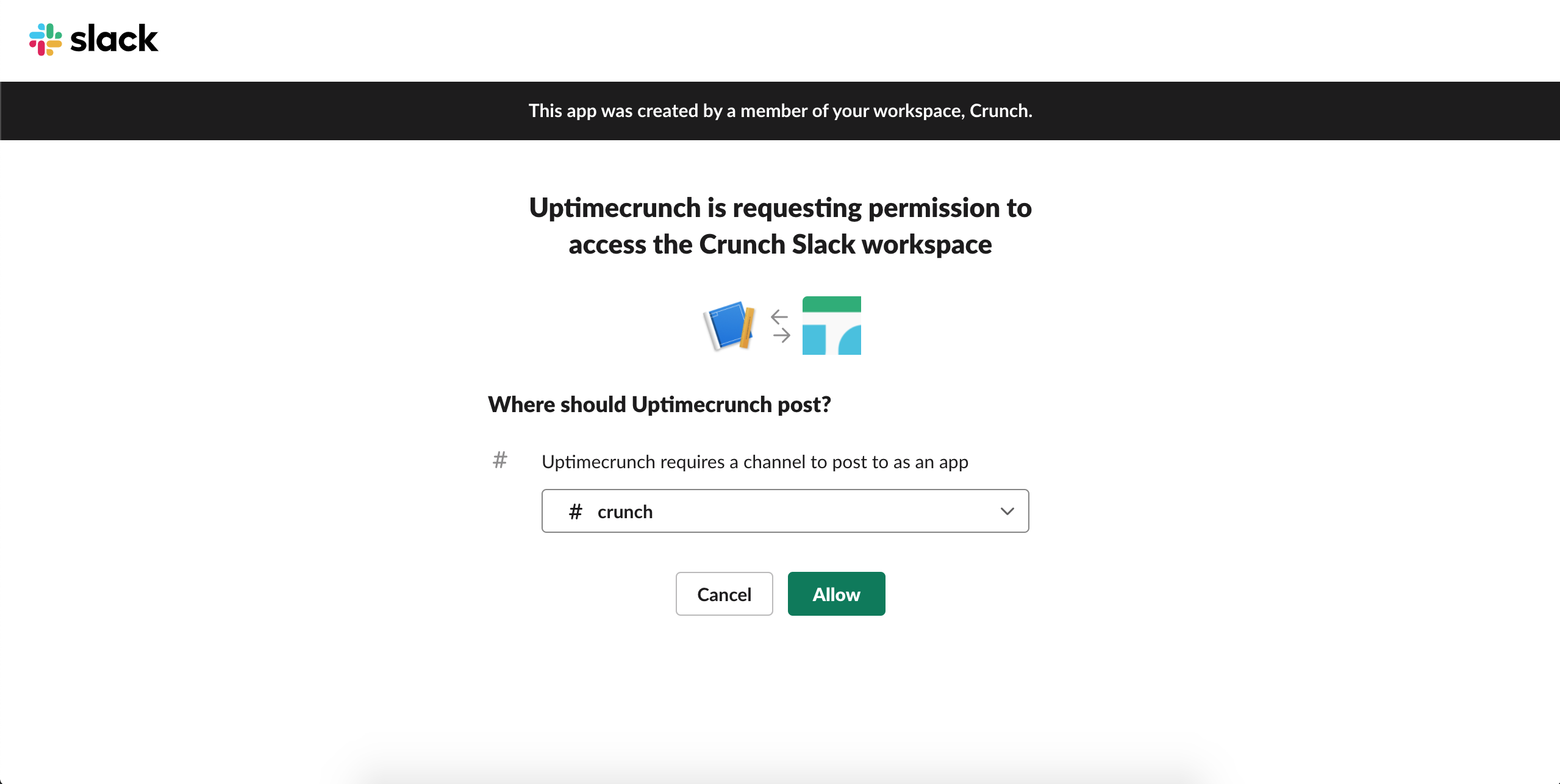
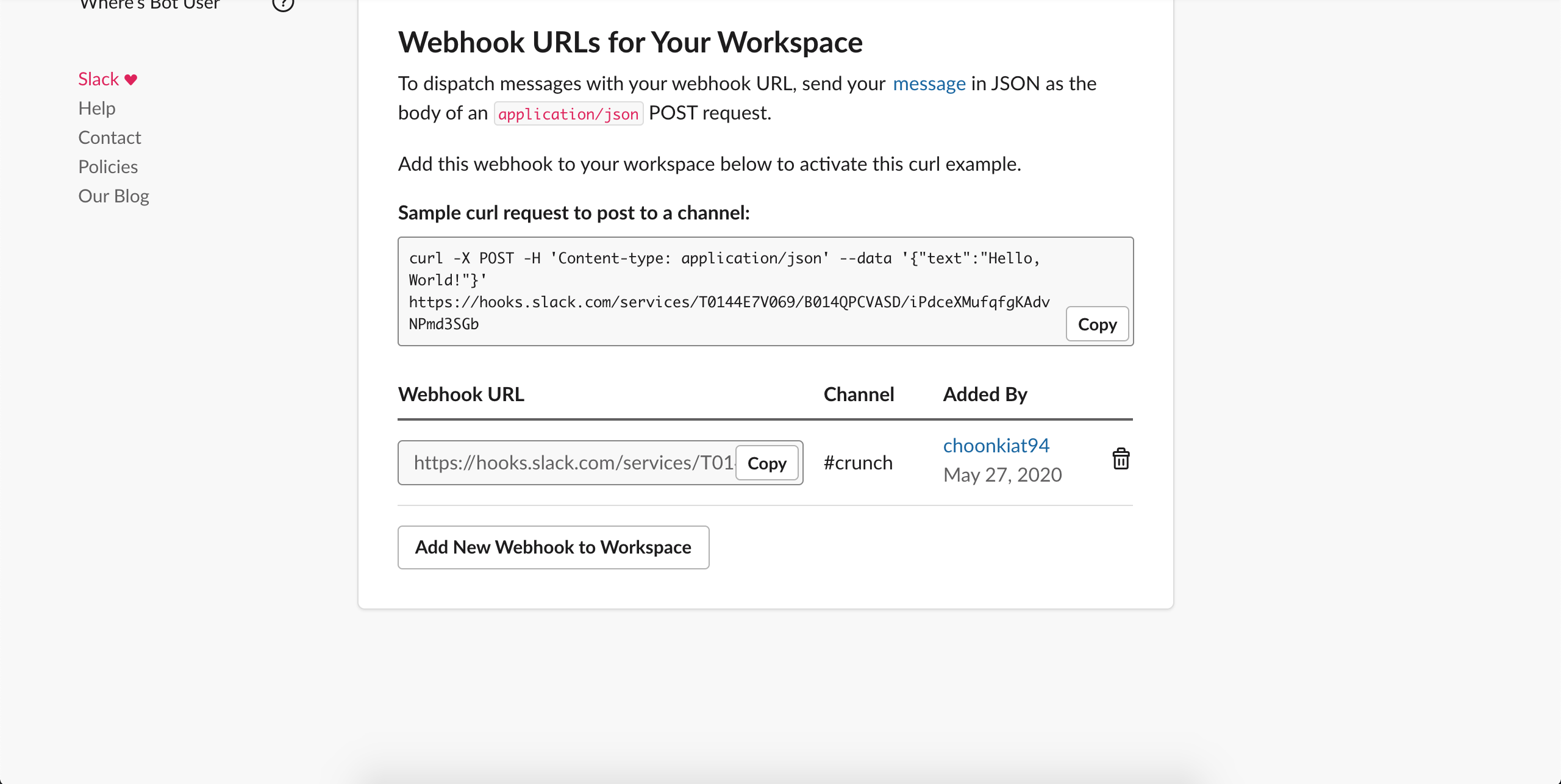
Step 5 - Paste the Slack Webhook URL into Uptimecrunch
With your Slack Webhook created, it's time to log into your Uptimecrunch account.
You'll be presented with Uptimecrunch's dashboard. Click on the "Connect Slack" button and enter the Slack Webhook URL you copied just now.
If everything is in order, you should receive a acknowledgement message in your Slack channel!
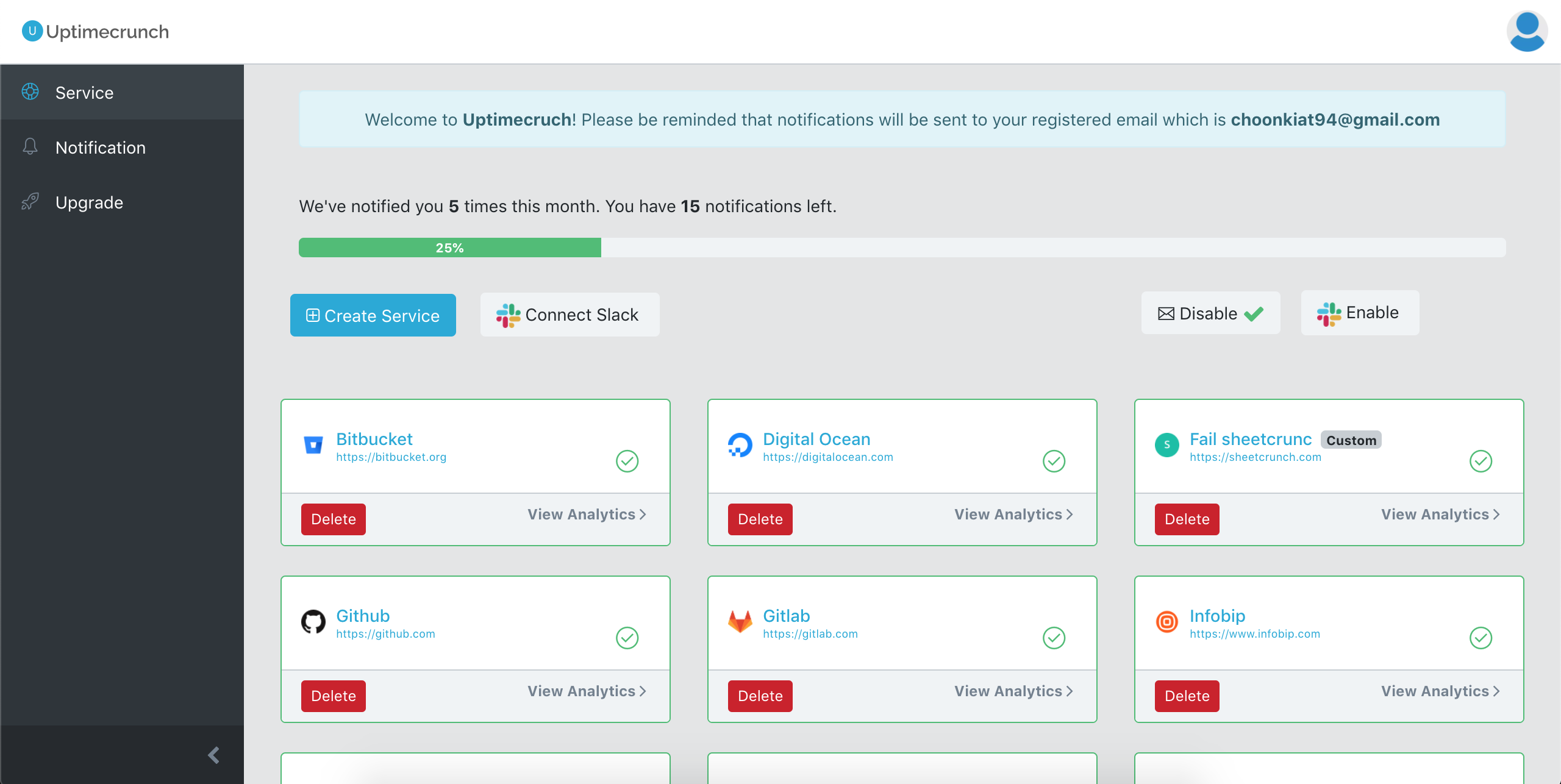
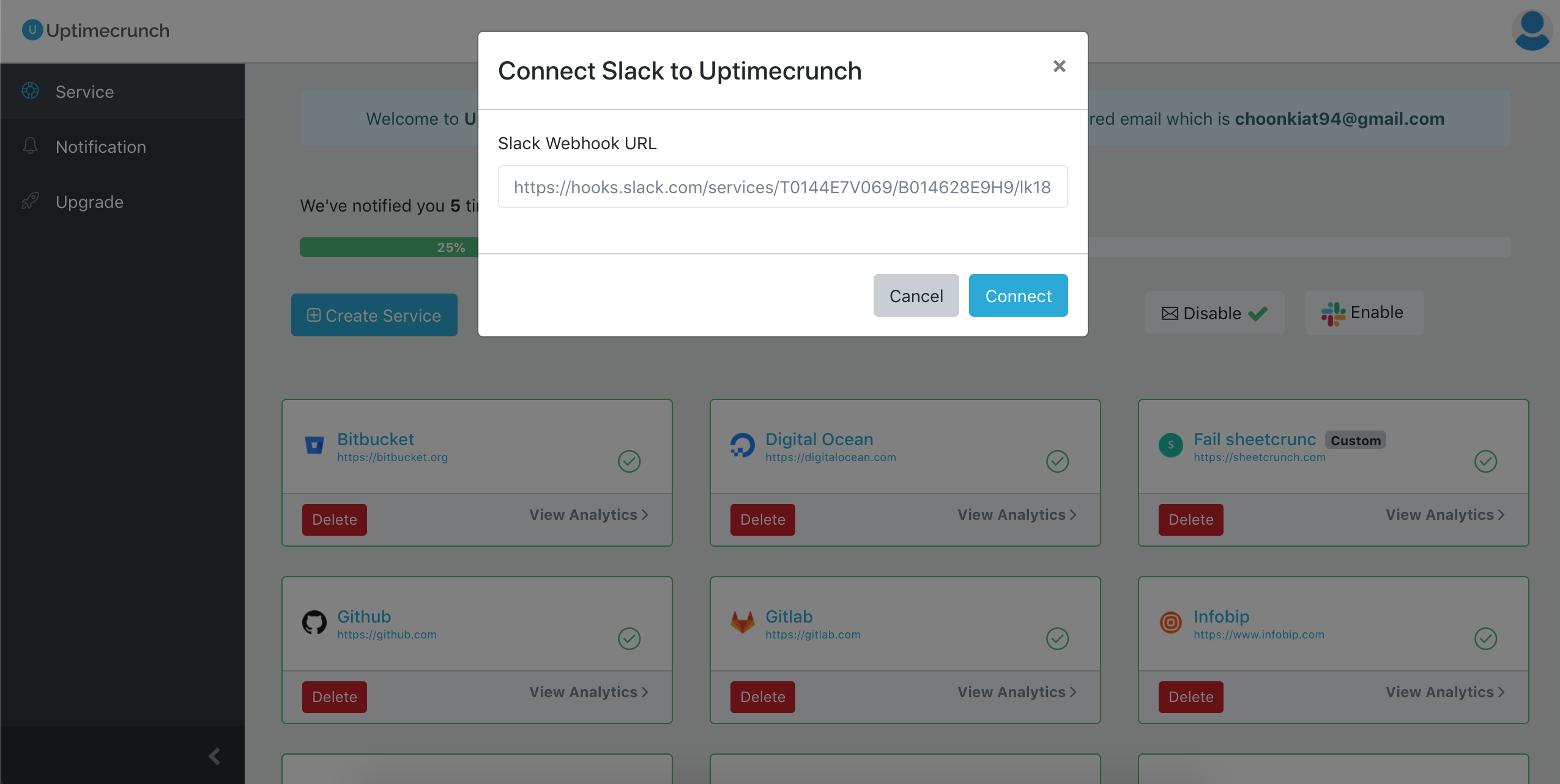
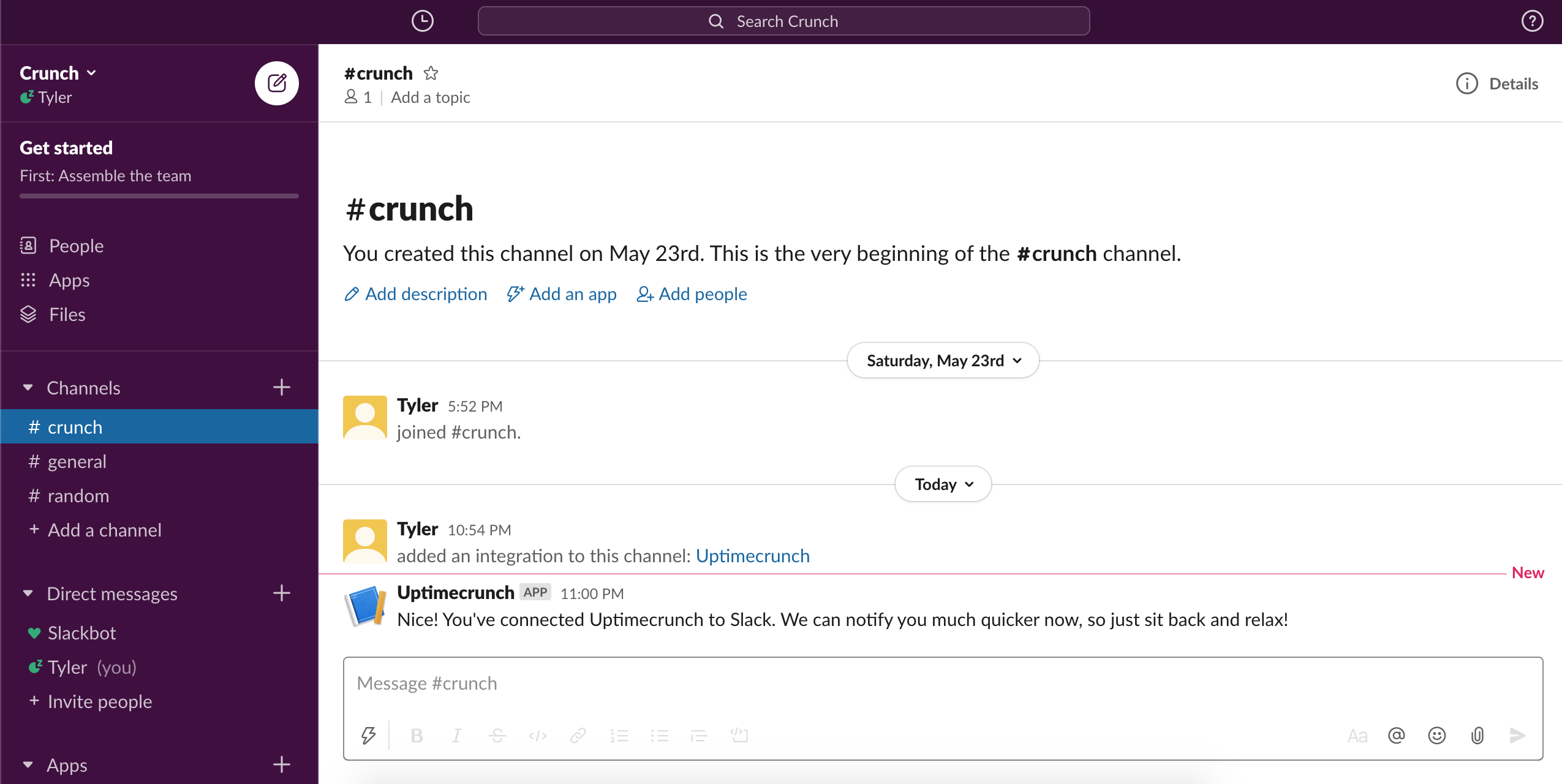
Hopefully, we've helped you successfully connect Slack to Uptimecrunch. If you have any questions, feel free to contact us at [email protected].
Cheers!